How To Upload And Download Excel Template in SAP
| Tutorial Objectives |
| 1. Able to upload and download formatted EXCEL template using ABAP |
| 2. Present the user with a nice looking Excel Template |
| Prerequisites |
| SAP System Access: SAP GUI, ECC |
| Authorization: Developer role, TCODE: SE38 |
In a previous project I worked on, the user requested functionality to download a template from SAP so they can fill it with some records, and upload it back to SAP for processing. Well I think as a developer we get this request a lot, so what’s the problem?
The solution we often use involves creating an internal table structure, defining the header, and then utilizing the GUI_DOWNLOAD function module to download the template, as demonstrated below.
*&---------------------------------------------------------------------*
*& Report Z_DOWNLOAD_TEMPL
*&---------------------------------------------------------------------*
*& ABAPGeeks.com
*&---------------------------------------------------------------------*
report z_download_templ.
*& Create a structure
types:
begin of typ_emp,
empid type c length 3,
fname type c length 10,
lname type c length 10,
dob type d,
address type c length 50,
city type c length 10,
postal type c length 5,
phone type c length 10,
end of typ_emp,
begin of typ_hdr,
line type c length 50,
end of typ_hdr.
data: it_emp type table of typ_emp,
it_hdr type table of typ_hdr,
lv_file_name type string.
lv_file_name = 'd:\EmpTemplate.xlsx'. " path and filename
"Define the columns
it_hdr = value #( ( line = 'EMPID' )
( line = 'FIRST_NAME' )
( line = 'LAST_NAME' )
( line = 'DOB' )
( line = 'ADDRESS' )
( line = 'CITY' )
( line = 'POSTAL' )
( line = 'PHONE' ) ).
"Download the internal table and the header
call function 'GUI_DOWNLOAD'
exporting
filename = lv_file_name
filetype = 'ASC'
write_field_separator = 'X'
tables
data_tab = it_emp
fieldnames = it_hdr
exceptions
others = 1.
message 'Template downloaded!' type 'S'.Here’s the XLS result!

But there is no color, no formatting, just a plain XLS file, it’s kind of boring right? I want to download template that will look like this!
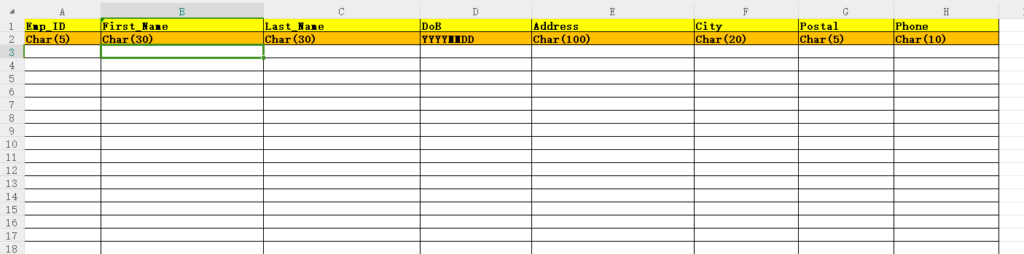
It’s actually super easy thanks to SAP Web Repository, now follow these steps to have a nice looking template like that!
Uploading XLS Template To SAP Web Repository
Step 1. The first step is to create the XLS template and save the file somewhere in your local folder. For this exercise, I saved the template as emp_template.

Step 2. Execute TCODE: SMW0
Step 3. Choose the Binary data for WebRFC applications and then click the find button on the toolbar.
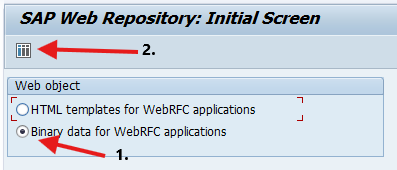
Step 4. Click the Execute Button
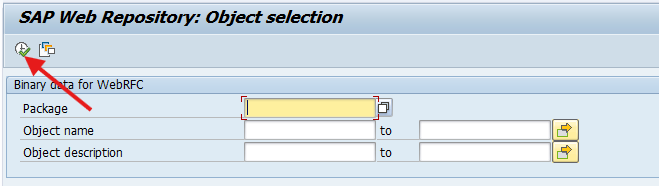
Step 5. On the toolbar, click the Create button.
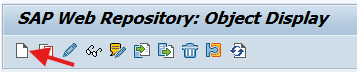
Step 6. Fill in the Obj. name and Description field, next click the Import Button
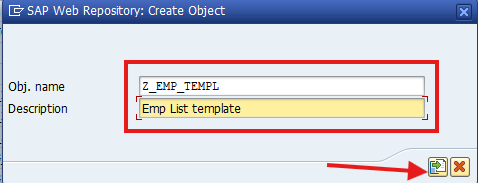
Step 7. Select the XLS template you saved in step 1 (emp_template).
Step 8. Fill in the transport request fields.
Step 9. Next you will see the object has been created in SAP Web Repository.

The Obj. name = Z_EMP_EMPL will be our Obj_ID in our ABAP program. Next let’s download it using ABAP.
Download XLS Template From SAP Web Repository using ABAP
Copy this source code into your program.
data:lv_objid type wwwdata-objid,
lwa_data type wwwdatatab,
lv_subrc type sy-subrc,
lv_msg type string,
lv_file type rlgrap-filename.
lv_objid = 'Z_EMP_TEMPL'. "This is the Obj.Name in the SAP Web repository
lv_file = 'd:/emp_templ_web.xls'.
select single
relid,
objid
from wwwdata
into @data(lwa_rec)
where srtf2 = 0 "the first record in the table with the same objid
and relid = 'MI'
and objid = @lv_objid.
lwa_data = CORRESPONDING #( lwa_rec ).
call function 'DOWNLOAD_WEB_OBJECT'
exporting
key = lwa_data
destination = lv_file
importing
rc = lv_subrc.
if lv_subrc <> 0.
endif.
MESSAGE 'Downloaded!' TYPE 'S'.Now say good bye to that old plain template.
Share this tutorial with Fellow Geeks!